Displaying PowerPoint Slides in Your Breakout
- Jeanie Ingram
- Jan 29, 2021
- 1 min read
Updated: Nov 23, 2021

If you have a PowerPoint presentation that you'd like to use as part of your breakout activity, don't re-invent the wheel by creating it as new content in OneNote. Import the PowerPoint!
Inserting a PowerPoint into OneNote isn't new, but maybe this technique of displaying the presentation is new to you. Rather than plopping the PowerPoint onto a page -- which then has to be opened via your desktop app -- you can display each slide as an image. Here's how in the desktop version of OneNote Windows 10:
1) Click Insert > File > Navigate to your document and select the item you want to insert

2) In the next dialog box, select “Insert as printout”

Your PowerPoint will be converted to a set of images that can then be moved, scaled, and deleted as needed. You’ll also see a link to your PowerPoint and a PDF of all the slides that OneNote created. (Leave ‘em or delete ‘em, that’s up to you.)
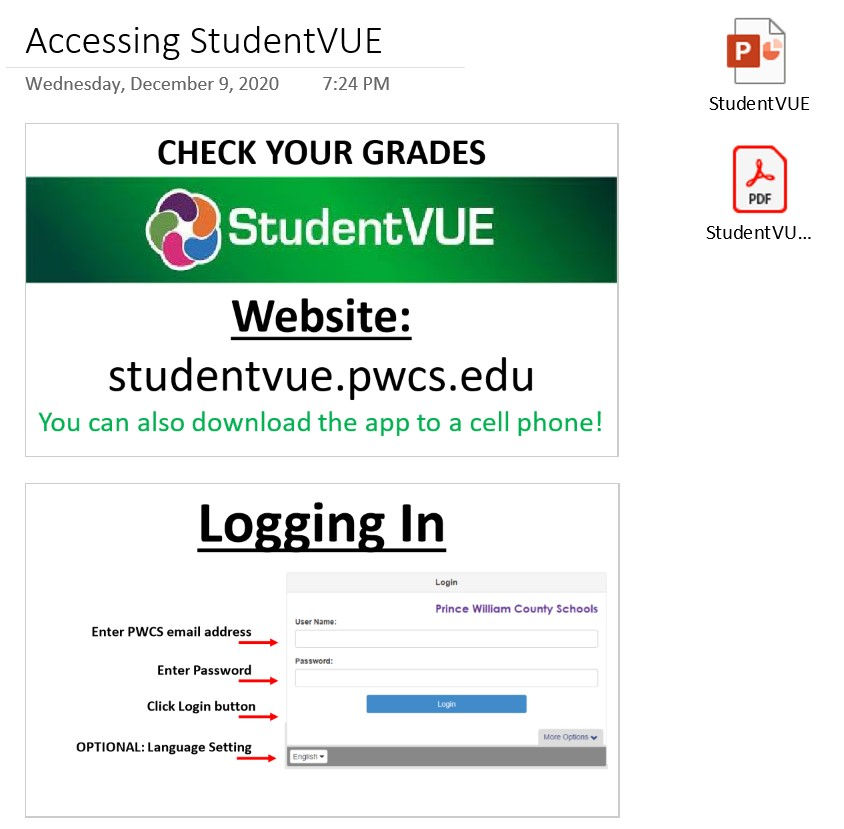






Comments